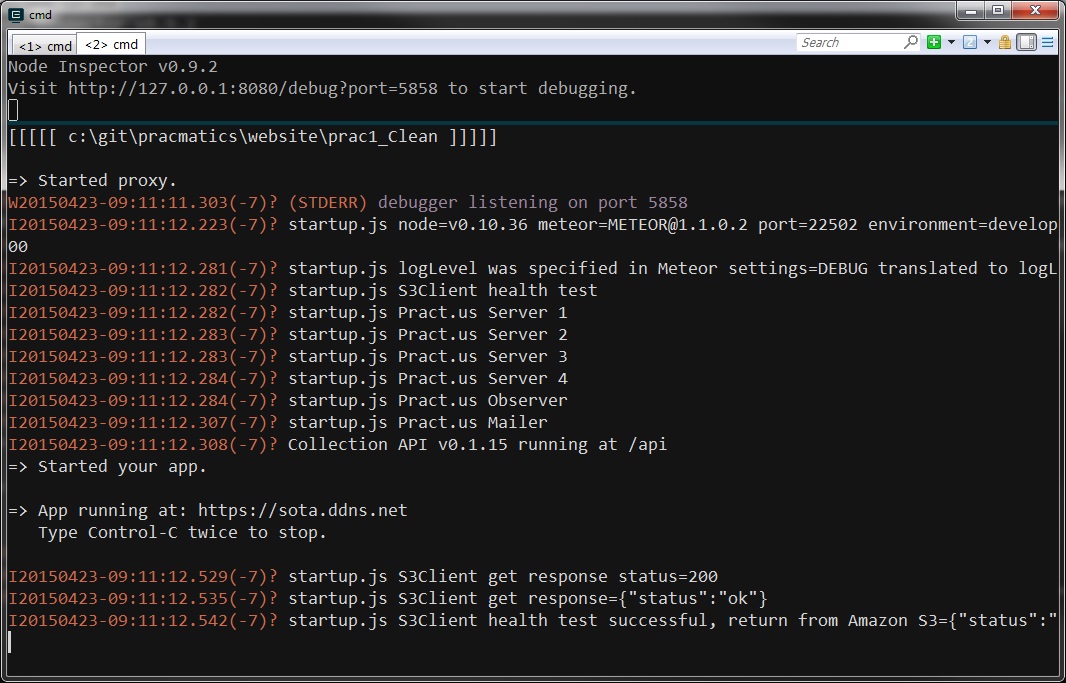Meteor Development Moved to Windows
For almost two years, I’ve been developing Meteor using several Ubuntu VMWare virtual machines running inside a Windows host; this weekend, I moved all of my Meteor development functions to Windows native, taking advantage of the new Meteor Windows support.
You might ask: why would one do this? The main reason is that it will smooth out some kinks in my development process. Much of this has to do with Eclipse. Many months back, I used to run Eclipse on Ubuntu (Unity) on VMWare, and I’d do all of my editing from within the Ubuntu operating system.
This approach had a couple of drawbacks: speed, and also VMWare Ubuntu limits you to only a single display. This is a significant drawback with Meteor, because there is a huge efficiency advantage to having HTML, CSS and JavaScript side-by-side on separate displays. Most Meteor developers tend to do this, because all three types of artifacts are interdependent, and you can see how they work together at a glance. I’ll often rough out the HTML and CSS for a page, then start building JavaScript that refers to the HTML elements by IDs or classes. These artifacts evolve in tandem, and with a single display you are constantly having to switch back and forth trying to remember the names of things as you make changes.
Because I desperately needed multiple displays, I was doing something kludgy: I had created a network mount on Ubuntu (which contained my source code), then using Eclipse on Windows, I was able to map a network drive to that Ubuntu network share using Samba. The effect was my Windows Eclipse would modify the Ubuntu-resident source code, and I could therefore use multiple displays. In order to build or do other things, I’d switch over to Ubuntu, but editing was done on Windows.
This worked, and I’ve had this setup for several months, but there were some problems. Some of the Eclipse plug-ins do a lot of I/O to the folders, and I think the Eclipse developers didn’t anticipate that developers would have their source folders on Ubuntu network drive. Many operations, such as simply changing a line of JavaScript would cause the Eclipse client to hang for as much as 30 seconds. This would not happen every time, so it was tolerable. Also, checking into GitHub was extremely slow, a commit could take several minutes for a large check-in. Lastly, the Eclipse syntax highlighting logic apparently does a lot of I/O to determine whether a JavaScript variable is local, argument or global. This would mean that after making a change, I’d often have to wait 30 seconds or more for the system to properly color the variables.
Now, all of that waiting is history. Changes to JavaScript are instant, and syntax highlighting is almost instant. Moreover, my MongoDB is now on a native SSD, so performance is better (on my system, all VMWare machines are on a spinning hard drive because SSD space is at a premium).
I am now building Meteor on Windows. I have created a bunch of batch scripts that support the build/release process, including scripts to automatically SSH or FTP builds to my test Ubuntu machine or EC2.
So, things are better, but not perfect. Because Meteor Windows support is bleeding-edge, there are some warning messages that are generated during the build and install processes. Apparently these messages are non-fatal, but they can give you pause because during those operations you tend to want everything to go perfectly. I believe that when Meteor upgrades to a later version of Node.js these problems will be solved. Currently Meteor is on Node.js 0.10.36, which is a couple of releases back (Node.js is now at 0.12.X).
I still have one mundane task left to complete this process, and that is to get my Windows MongoDB database set up as a replica set so that it closely matches production. Replica set can really help Meteor performance, because Meteor can leverage the so-called OPLOG to get notified of state changes in MongoDB the second they happen. Without a replica set, Meteor goes into a different mode where it polls for state changes. It also spends a significant amount of time doing comparisons (before and after) of result sets to infer state changes. None of this is needed with OPLOG enabled, so once this is done I should be getting snappy performance from my development environment. We have OPLOG tailing set up on on all of our production instances, and I can attest it makes a big difference.